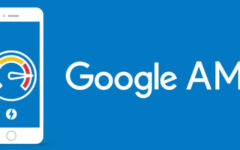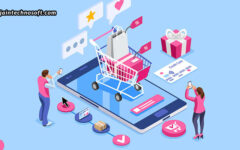It’s obvious that assumptions can’t take you anywhere. You need data and analytics to make your business work. This is why we’ve come up with some tips to help you scale your Shopify business with Google Analytics. Implementing Google Analytics will give you the information required to optimize your store in a way that your search visibility is increased, which in turn results in increased conversions and revenue.
How to implement Google Analytics?
With Google Analytics properly implemented, you’ll be able to determine whether or not your past and current campaigns have been effective. You can see how many users interacted with your campaign, how many of them converted, and the total revenue generated through your efforts. This will help you know what further changes you need to make. Now, in order to implement it “properly”, you’ll need to follow some important tips and rules. Here’s a step-by-step guide on how you can correctly implement the Google Analytics code on your Shopify site.
Step 1 – Create a Google account for your business
Begin by setting up a Google account, so that you can use it to access Google Analytics. Do not merge your personal Gmail account for this one. Keep both your personal and business Gmail accounts separate.
Step 2 – Create an Analytics account
Using the latest Google Analytics 4 version can help you gain access to a detailed data analytics and cross-device measurement capabilities. However, Shopify does not yet support this latest version, so until it does, you can set up and use a Universal Analytics account.
Step 3 – Enable Google Analytics
Log in to your Shopify account and check the Preferences section to check if your Google Analytics box is checked or not. A number code that begins with UA suggest that your Google Analytics account is activated. If not, you will need to enable Google Analytics on your Shopify site, and here’s how.
Within Google Analytics – Log in to your Google Analytics account with your Gmail account, and create your account there. Select your data sharing preferences. Then in the Property Setup, choose a property name, time zone, and currency. In the Advanced Options tab, create a Universal Analytics Property. In the “About Your Business” section, select the appropriate settings for your store, and select “Create”. Finally, accept the Terms and Service Agreement, and then copy your tracking ID.
Within Shopify – Open your Shopify admin account and go to Online Store – Preferences. Enter the tracking ID you copied in the previous step. Remove password protection from your Shopify store to make sure Google Analytics will show you the data.
What all can you track with Google Analytics?
There is a lot that you can track with Google Analytics, but make sure to do so and compare analytics over different periods of time. You check on who your best customers are by analyzing demographics, interests, and geographic data. This will help you know a particular gender or age group of people who convert on your site, where they reside, and any particular interests they may have. Build buyer profiles based on this data that can influence how you manage your marketing campaigns to help maximize conversions. Compare data over different time periods and adjust your ads based on these findings.
- Other key metrics you can identify with Google Analytics include page views, sessions, time on page, conversion rates, transactions, bounce rates, and revenue.
Google Analytics thus proves to be a boon for every Shopify eCommerce company, and this is what every eCommerce web development company in Bangalore will agree to!